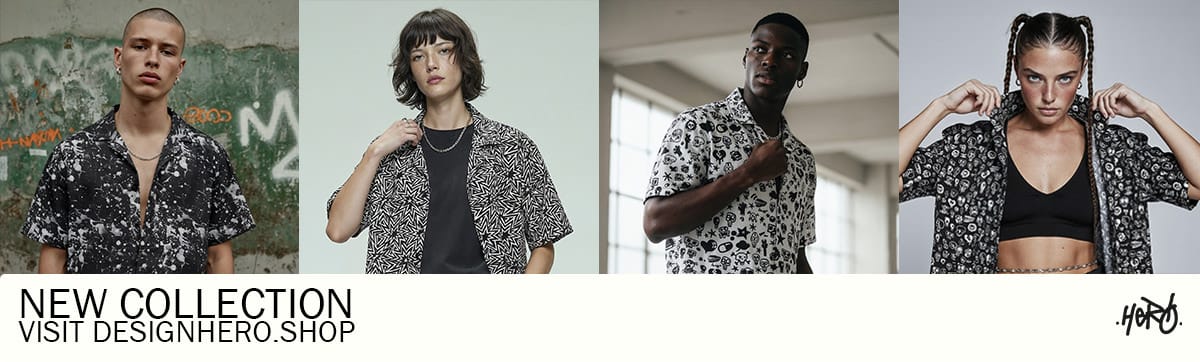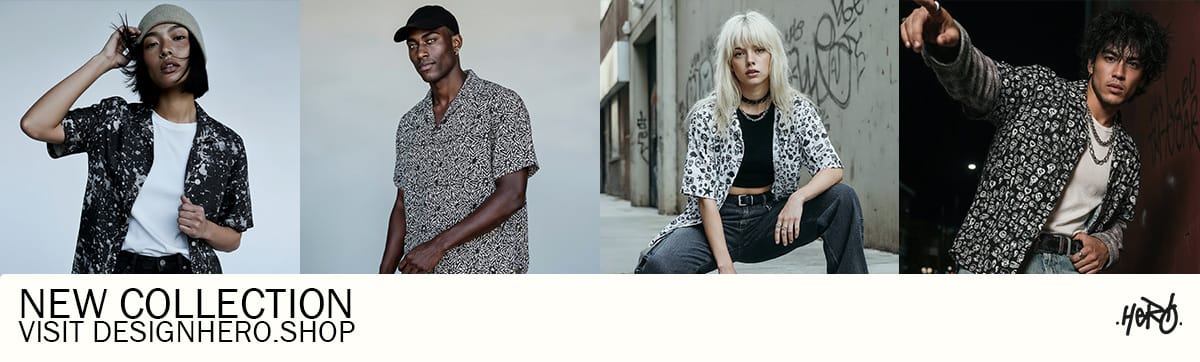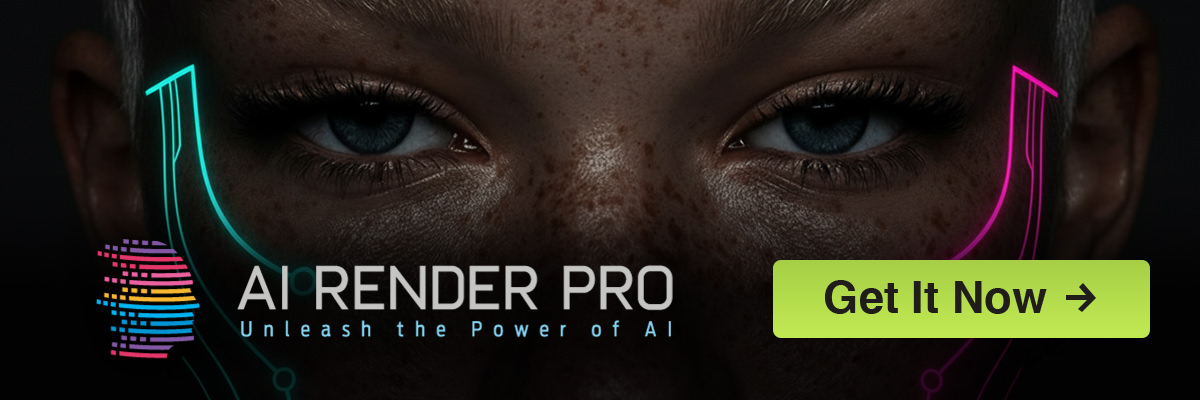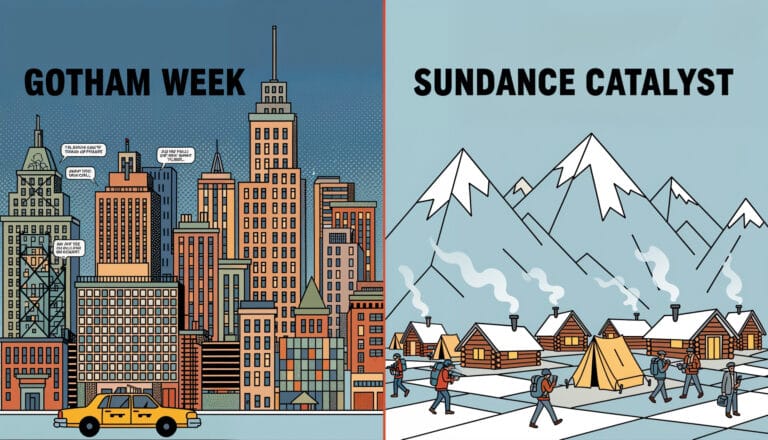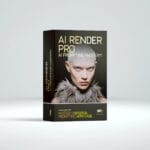It seems Google Flow has quickly become a powerhouse for AI-driven filmmaking — blending SceneBuilder, Veo 3, and Jump-To features into a flexible creative workspace. But the real magic happens when you integrate Google Flow with other tools in your production pipeline.
Whether you’re aiming for smoother pre-production, faster iteration in post, or unique hybrid workflows, the integrations below can save time and help you achieve professional-level results.
Why Integration Matters
Using Google Flow in isolation is like shooting a film with just one lens — possible, but limiting. Integrating it with other tools:
- Extends your creative options.
- Speeds up editing and refinement.
- Improves collaboration between AI and traditional departments.
- Helps maintain visual and narrative continuity.
Integrating Google Flow with other tools broadens your creative possibilities, letting you experiment with a wider range of visual styles and techniques. It streamlines editing and refinement, cutting down on rework by allowing quick adjustments across platforms. This approach also strengthens collaboration between AI specialists and traditional film crews, making it easier to merge different skill sets into one cohesive vision. Finally, it ensures visual and narrative continuity, keeping your story consistent from the first scene to the final cut.
Integrating Google Flow with Veo 3
Veo 3 is already tightly connected to Flow, but filmmakers often overlook its potential beyond basic generation:
- Use Veo 3 inside Flow for your base AI footage.
- Export selected shots
- DaVinci Resolve or Premiere for color grading and sound sync.
- Bring graded footage back into Flow’s timeline for AI‑assisted scene transitions.
Veo 3 is already tightly connected to Google Flow, but its potential goes far beyond basic video generation. Many filmmakers use it inside Flow as their primary source for AI-generated footage, then take selected shots into DaVinci Resolve or Adobe Premiere for advanced color grading and precise sound synchronization. Once the footage has been polished in post, it can be brought back into Flow’s timeline for AI-assisted scene transitions and additional visual refinements.
Pro Tip: Lock your prompts with Jump-To before exporting to other tools — this ensures that any later revisions won’t break your visual continuity.
Now that we’ve covered the basics of integrating Flow with Veo 3, it’s worth exploring why these integrations matter for a filmmaker’s workflow.
Integrating with SceneBuilder and Gemini
SceneBuilder gives you a bird’s-eye view of your project, but when paired with Gemini:
- You can auto-generate scene descriptions and shot lists.
- Gemini can help refine your Flow prompts into precise visual cues.
- This combination is ideal for pre-vis work where speed is critical.
SceneBuilder offers a panoramic—or as Google puts it, bird’s-eye—view of your video project. It allows you to visually stitch together clips into a seamless sequence, extend shots smoothly, and maintain character consistency across scenesblog.google. When you pair this with Gemini, you take your production to the next level:
- Auto-generate scene descriptions and shot lists — Gemini can turn your flowing visuals into structured breakdowns, perfect when you’re getting everything organized in pre-vis.
- Refine your Flow prompts into precise visual cues — let Gemini translate your creative ideas into better input, so Flow knows exactly what cinematic output to match.
Together, SceneBuilder and Gemini create a powerful pre-visualization workflow. You sketch out your sequence visually, then let AI turn those ideas into prompt-ready shots—hugely beneficial when turnaround time is tight.
Using Flow Assets in Editing Suites
Once you’ve built assets in Flow:
- Export them as image sequences or short clips.
- Import into editing software like Premiere Pro, Final Cut Pro, or DaVinci Resolve.
- Add practical effects, live-action footage, or stock elements.
This hybrid edit approach allows AI-generated scenes to blend seamlessly with real footage.
Collaboration Through Cloud Platforms
Because Flow projects are stored online, you can:
- Share Flow links with your editor or VFX team.
- Use Google Drive or Dropbox to sync exported scenes with collaborators.
- Maintain a single “source of truth” for all project assets.
Because Flow projects are stored in the cloud, collaboration becomes effortless. You can share a simple Flow link with your editor, VFX artist, or any other team member, giving them instant access to the latest version of your project. For larger workflows, you can sync exported scenes through platforms like Google Drive or Dropbox, ensuring everyone is working from the same files without constant email exchanges. This cloud-based setup creates a single “source of truth” for all your project assets, reducing version mix-ups and keeping production moving smoothly.
Real-World Example: ANCESTRA
In ANCESTRA, Darren Aronofsky’s team:
- Generated surreal visuals in Flow.
- Pulled them into Resolve for grade and timing.
- Re-integrated scenes back into the Flow for creative transitions.
In ANCESTRA, Darren Aronofsky’s team used Flow in a truly collaborative workflow. They first generated surreal, dreamlike visuals directly inside Flow, then pulled the footage into DaVinci Resolve for color grading and precise timing adjustments. Once those elements were refined, the graded shots were re-integrated back into Flow to create unique, AI-driven scene transitions that tied the film together visually.
Best Practices for Tool Integration
- Plan your hand-offs early.
- Keep resolution consistent between exports and imports.
- Label assets clearly to avoid confusion when bouncing between platforms.
- Test your workflow on a short scene before committing to an entire project.
Successful integration between Google Flow, Veo 3, and your other creative tools starts with clear planning. Map out your hand-offs early in the process so every team member knows when and how assets will move between platforms.
Maintain consistent resolution and frame rates across all exports and imports to avoid quality loss or alignment issues later in the pipeline. Even small mismatches can create noticeable problems when compositing or color grading.
Label your assets clearly — include version numbers, scene identifiers, and dates in file names — to prevent confusion when files are bouncing between editors, VFX artists, and AI tools.
Finally, test your workflow on a short scene before committing your entire project. This allows you to identify potential bottlenecks or compatibility issues without risking delays to the full production.
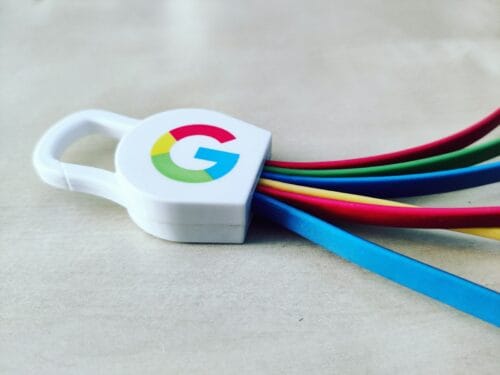
Final Thought
The future of filmmaking isn’t about AI replacing traditional tools — it’s about integrating Google Flow with other tools to get the best of both worlds. Whether it’s Veo 3 for AI video, Gemini for te-visual precision, or Premiere for human-driven editing, a well-planned integration workflow can transform your creative output in 2025.
Quick Q&A
Q: Can I use Google Flow with other AI video tools besides Veo 3?
A: Yes. While Veo 3 is designed to work seamlessly with Flow, you can also export Flow outputs to other AI models or bring in assets generated elsewhere. The key is to maintain consistent aspect ratios, frame rates, and prompt continuity.
Q: How do I maintain visual consistency when bouncing between tools?
A: Use Flow’s Jump-To feature to lock character and scene details before exporting. This ensures you can re-import or regenerate without breaking continuity.
Q: What’s the best workflow for combining AI-generated and live-action footage?
A: Generate your core scenes in Flow/Veo 3, export them to an editor like DaVinci Resolve or Premiere, add your live-action shots and audio, then bring sequences back into Flow for AI-driven transitions or effects.
AI Render Pro — The Ultimate Companion for Google Flow and Veo 3
If you’re serious about maximizing the quality and creativity of your Google Flow and Veo 3 projects, AI Render Pro is the toolkit you need. Designed for filmmakers, content creators, and AI artists, AI Render Pro gives you:
- Optimized prompt frameworks to get cinematic results from Flow and Veo 3 every time.
- Advanced style-matching tools to ensure perfect consistency across shots, scenes, and even entire projects.
- Render-enhancement presets that refine outputs before they even hit your editing timeline.
- Workflow templates tailored for Flow + Veo 3 integration, so you can skip the trial-and-error phase.
With AI Render Pro, you’re not just generating AI video — you’re crafting polished, cohesive cinematic experiences that can hold their own alongside traditional production workflows.
Get AI RenderPro Now – The Ultimate MidJourney Tool
Instantly generate better prompts for MidJourney!
One-time payment – Only $25, $15!
BUY NOW
Discover more from Olivier Hero Dressen Blog: Filmmaking & Creative Tech
Subscribe to get the latest posts sent to your email.